CX Tech Top-Ups: All Treats, No Tricks, New Features!
Happy Halloween and happy new features! This month we are happy to announce that we have launched several new features across the Intouch Insight...
2 min read
Brianna Thompson February 08, 2022

At Intouch Insight, we’re constantly working on releasing new features that will help you reach the top of your game. This month we have added exciting new features to the Intouch Platform and to IntouchCheck™.
Intouch Platform
IntouchCheck™
The Custom Dashboard Builder allows you to create your own dashboards and configure charts with the data and metrics that you have collected. Additionally, our new dashboard builder will allow you to chart data from multiple programs and products.
To create a new dashboard, follow these steps:
The new dashboard builder simplifies the process of creating dashboards so users can spend less time configuring settings and more time analyzing results.
Cases help you identify and track any issues that might arise. When cases are created, followups make sure that these issues are quickly resolved. We have now introduced history logs for followups that will allow admin users to see who did what and when. This helps ensure accountability and to keep track of actions when working with a team.
The history log will show the date/time, the action, and the user. Actions include create, update, or delete. This log will allow users to see who did what and when. For example, if an admin user notices that a followup was completed, they can reach out to the user who completed the action for any additional information.
Never worry about scoring details impacting an audit with our new setting that grants the ability to hide scoring details. When creating a checklist, admin users now have the option to hide scoring details from the auditor. This setting helps to ensure that auditors are not focused on how their answers impact the score, and is aimed to help eliminate the chance that an auditor will go back to edit their answers in order to improve scoring.
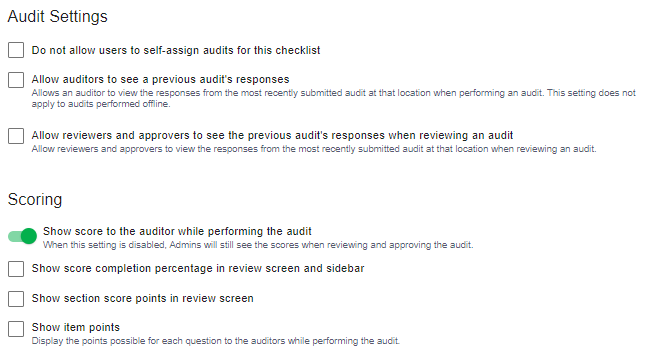
Here at Intouch Insight we are always looking to create new features and product enhancements that meet your business needs. If you or your team have any new ideas that you would like to share, please reach out to us at letschat@intouchinsight.com
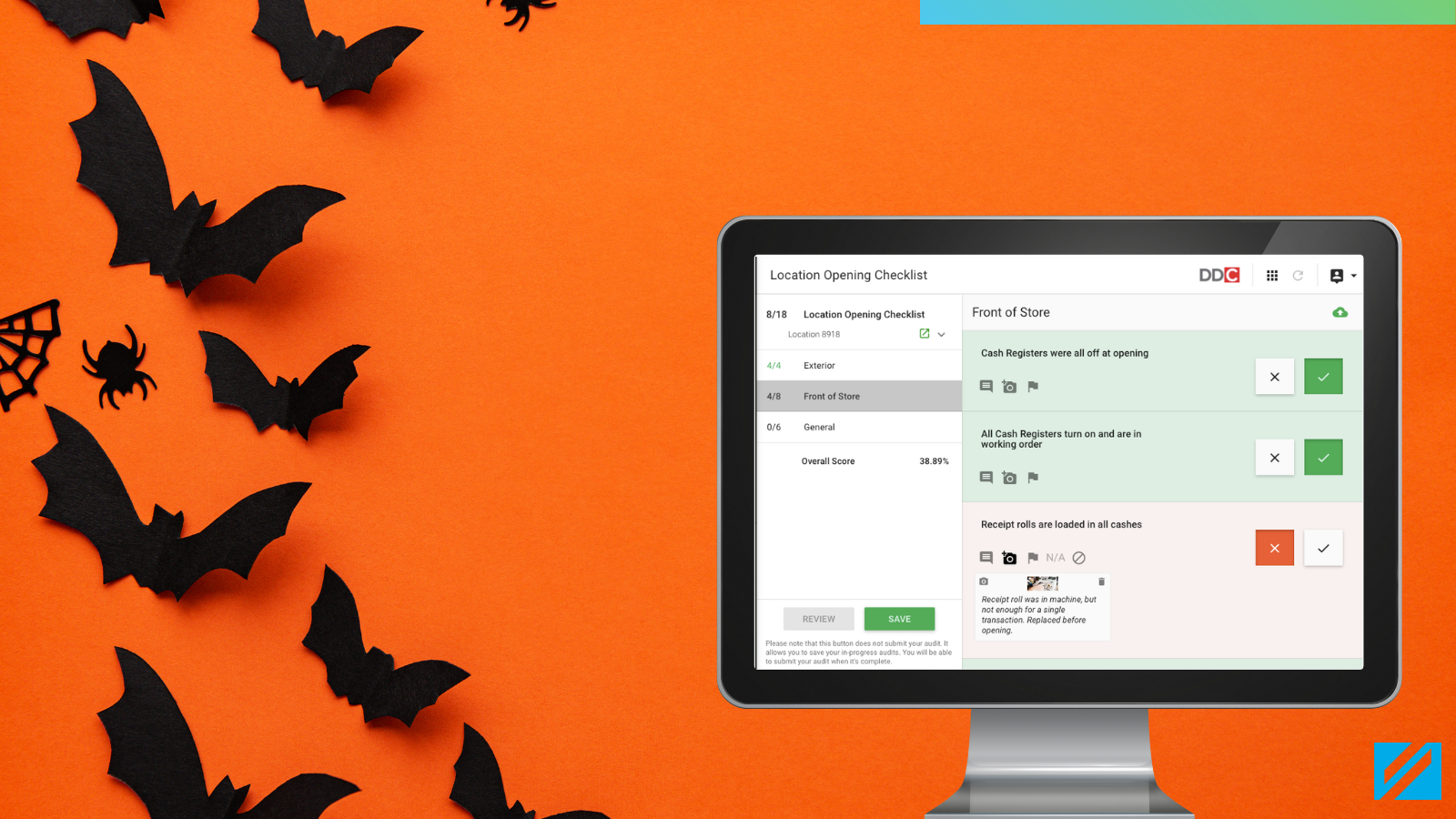
Happy Halloween and happy new features! This month we are happy to announce that we have launched several new features across the Intouch Insight...

Here at Intouch Insight, we are always working with our customers to help elevate their customer experience game. In support of this, we have...
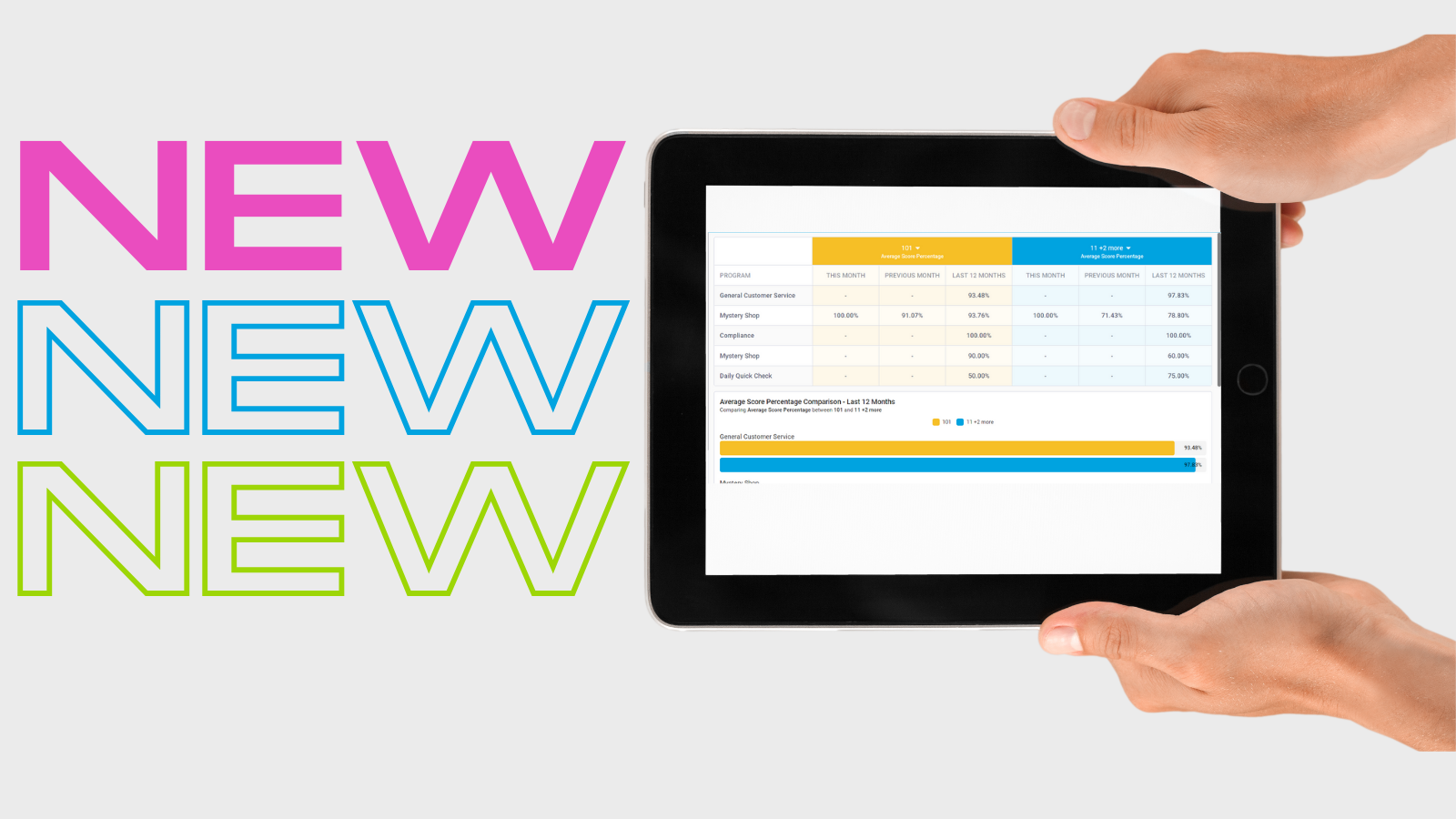
At Intouch Insight, we’re constantly working on new features that will help you reach the top of your game. This month we have introduced new...