CX Tech Top-ups for September- Three feature updates!
A new month means new product updates from Intouch Insight. We have introduced several new features across our platforms and can’t wait for you to...
3 min read
Brianna Thompson July 14, 2021

At Intouch Insight, we’re constantly working on rolling out new features that will help you reach the top of your game. We have introduced several new additions across our platforms and can’t wait for you to use them.
Intouch Platform
IntouchSurvey™
IntouchCheck™
Derive even more insights from your data with advanced features that enable you to easily add multiple metrics to single charts. Multi-metric charting allows you to display your key data points in a single place so you can get a more complete picture of how your programs are performing.
The revamped chart builder page now easily lets you pick your key metrics to be presented together. For example, users can chart both the overall score for a question and the record count. To do so, select the data points of interest and then pick the specific metrics associated with that data point that you want to analyze. By charting both these metrics, we can get a more in depth view of the overall performance of this question, and how many people contributed to it.
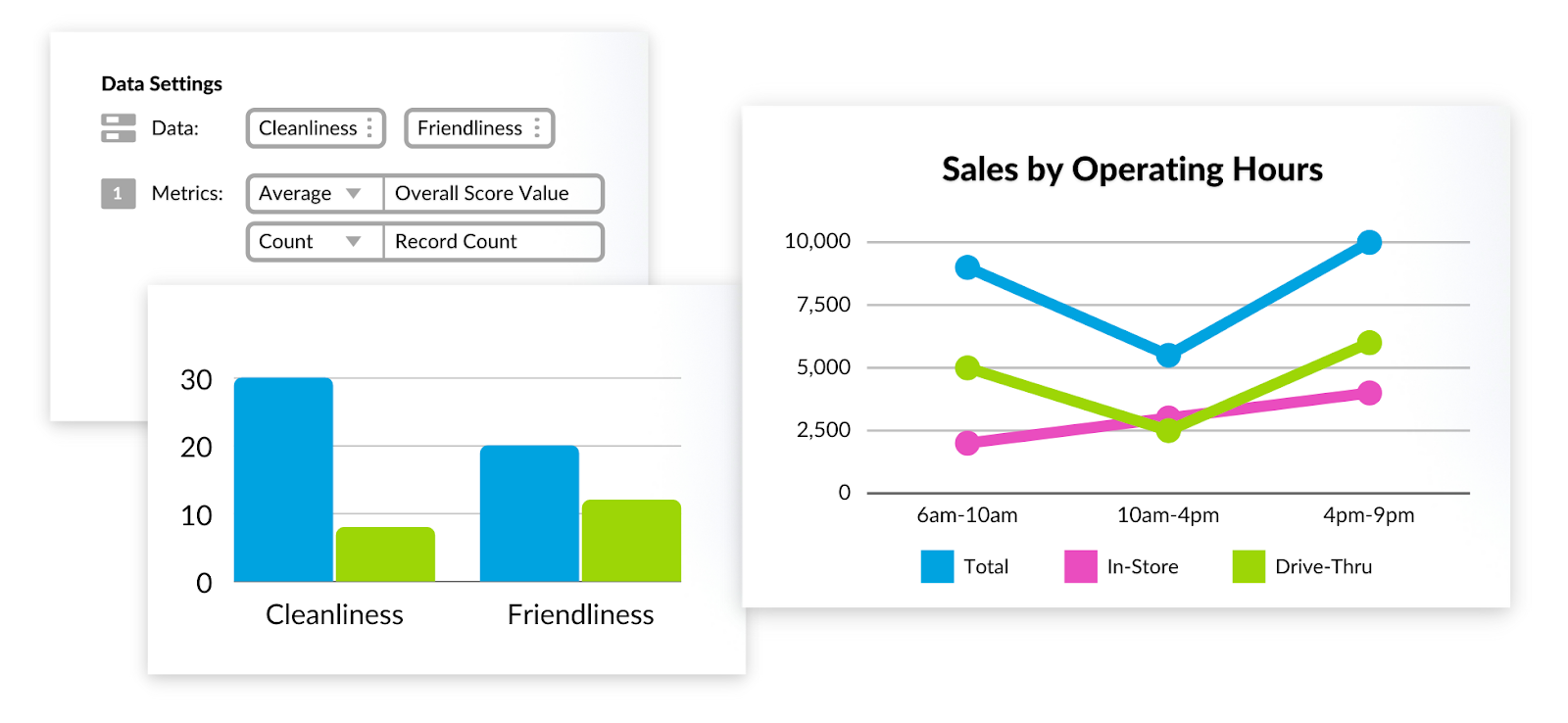
Looking for quick and easy access to your survey results? We got you covered. We have introduced the results tab in the survey builder within the IntouchSurvey™ platform where you can swiftly access your survey results without navigating to the core platform.
The results tab shows key metrics for your survey data including: total submissions, average scores, and question level insights. With this tab, you can get question level insights quickly and in the same space as your survey, so you aren’t having to navigate too far to find your results.
.png?width=1920&name=Screenshot%20(63).png)
When creating a new survey, there are several options for getting started. Users have the choice to either create from scratch, create by choosing one of our many ready to use templates, or the ability to create a new survey by cloning an existing one. This new option will take a survey you previously created, and use it as a template, not only saving you a ton of time, but automatically building in consistency to your surveys.
For example, if you have a satisfaction survey for shoes that has 15 questions and you want to mirror that survey for shirts, you can copy the survey you originally made and just change a few key words, and voilà, you’re ready to go without having to rewrite all the questions.
To help ensure that you are collecting the most accurate and reliable results, we have created a new feature that gives the ability to randomize the order in which participants are shown questions in a section. Randomization only affects what respondents see while they are taking your survey. The collected data will still show up in reports in the order you have specified in the build tab.
This new feature was created in order to help combat survey fatigue and to improve the reliability of responses. Survey fatigue is when a respondent is in the middle of a survey and becomes unmotivated. This fatigue can affect the quality of their response because they may skip questions or spend minimal time properly reading and answering them.
For example, if all respondents see the same first 10 questions and answer them honestly but then are subject to survey fatigue and start clicking random answers for the last 10, then the last 10 questions would have bias. By randomizing the questions, you are ensuring that the same questions aren't subject to survey fatigue, thus helping to ensure that you have the best chance of collecting reliable answers for all questions in your survey.
A great feature in our IntouchCheck™ platform is the introduction of outcomes. Outcomes are labels that are applied to an audit submission, based on the overall score. Outcomes let you set guidelines for what is considered a pass and what is considered a fail. Now, outcomes have their own tab, making them easier to find and configure. To access outcomes, go to your checklist and you will see checklist outcomes on the left side.
By default 0% to 49% will be considered a fail and 50% to 100% will be considered a pass. But you can set your own parameters by clicking “selected outcomes set” and then clicking “create outcome set”. Here you can set customized ranges to suit your needs.
.png?width=1486&name=Screenshot%20(58).png)
We strive to create the best platforms for your changing needs. If you or your teams have new ideas that you think would help increase customer experience, please reach out to us at letstalk@intouchinsight.com

A new month means new product updates from Intouch Insight. We have introduced several new features across our platforms and can’t wait for you to...
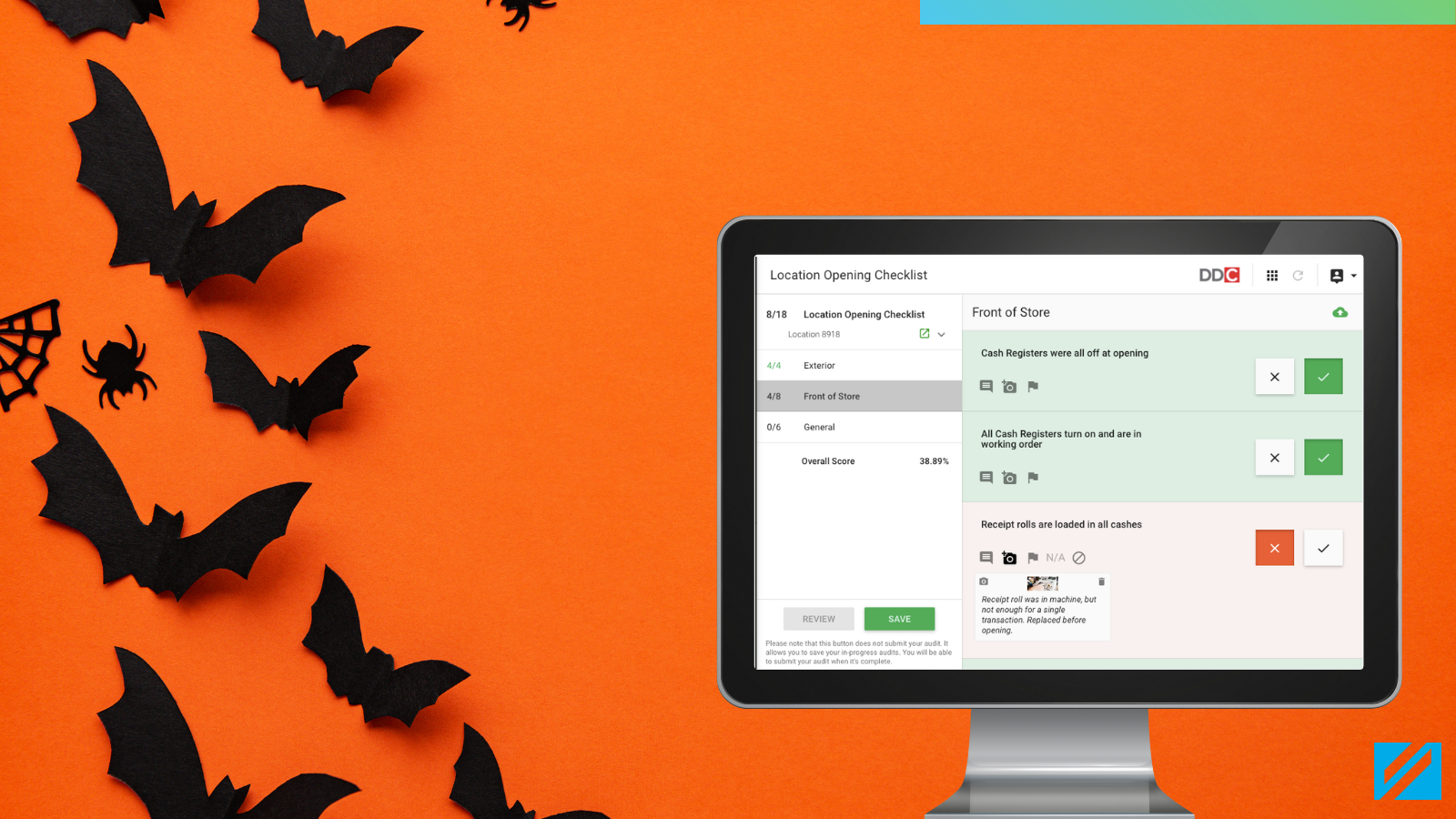
Happy Halloween and happy new features! This month we are happy to announce that we have launched several new features across the Intouch Insight...

As summer is winding down and we start to look ahead to the fall, our teams have been working to release continuous enhancements that will make it...