Level Up Your CX Game with Feature Enhancements for June
Constant improvement is the name of the game! At Intouch Insight, we want to provide you with great products that drive efficiency for your...
3 min read
 Brooke Kingyens
October 27, 2025
Brooke Kingyens
October 27, 2025
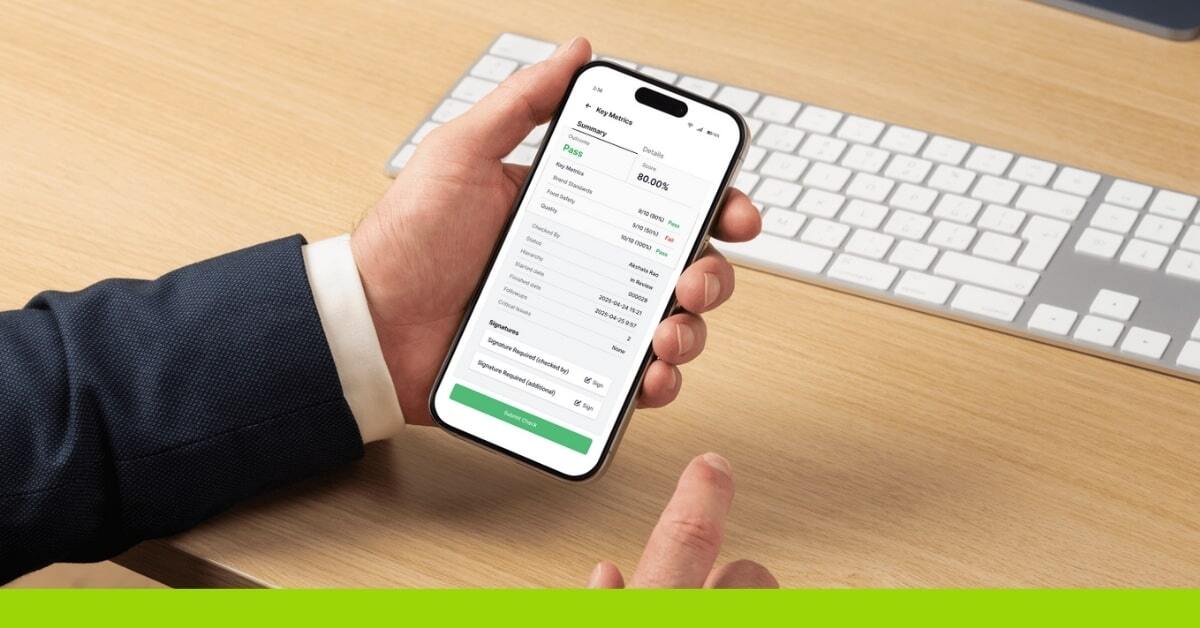
At Intouch Insight, we’re dedicated to continuously improving our platform to better meet your needs. Today, we’re excited to share several new enhancements to Case Management in Intouch Intelligence and six updates to IntouchCheck®, designed to streamline your processes and create more efficient workflows for you and your teams.
Here’s what’s new:
1. Case Management Updates
For organizations using the Case Management feature, new Access Control Lists (ACLs) now provide more granular control over user permissions and case creation workflows.
Granular User Permissions:
Two new ACLs, Create Standard Cases and Manage Standard Cases (see image below), allow administrators to define exactly what users can do:
This added flexibility helps ensure team members have the right level of access, enhancing both security and efficiency. Users who do not have either ACL for Standard Cases will retain their existing user rights, allowing them to view and comment on Standard cases.
Create Case Button Visibility:
A new setting in IQ Settings lets admins hide the “Create Case” button from the Case Management view. This option is particularly useful for organizations that prefer cases to be created directly from the Record View only.
Included Fields at Case Creation:
Within IQ Settings, admins can now choose to require users to include a Question, a Description, or both when creating a case. This helps prevent incomplete “shell” cases and ensures that each case contains the necessary context for follow-up and resolution.

The new Key Metrics feature allows users to highlight critical performance indicators within a checklist. This feature is ideal for organizations where certain categories like food safety, cleanliness, or compliance carry greater weight.
Key Metrics appear on the IntouchCheck® app review screen, IQ record view, and record PDFs, giving teams better visibility into what truly matters.

Administrators can now define which check outcomes should trigger the approval process, providing more control and efficiency within your quality workflows.
This enhancement introduces a new “Treat as” field in Outcome Set Configuration, allowing outcome labels to be categorized as Pass or Fail. In Checklist Settings → General → Require a Group for Approval (see image below), a new Conditions field enables admins to set rules for when a check requires approval.
For example:
This means fewer unnecessary reviews and faster turnaround for high-priority issues.

We’ve added a new Compound Check question type (see image below) to make it easier to capture and report non-compliance reasons. Available across both Check web and mobile app.
Previously, this required two linked questions, a Simple Check and a follow-up Checkbox. Now, both are combined into a single question that allows users to:
The result? Cleaner data, faster check creation, and better reporting.

The new Photo question type (see image below) simplifies photo-based data collection across both IntouchCheck® web and mobile app.
Instead of creating a workaround question and marking “Require Photo Always,” you can now directly select Photo as a question type in Check Admin. It supports all standard configuration options, including:
This update makes capturing photos easier and more intuitive for field teams, especially those familiar with IntouchSurvey®, where similar functionality exists.

For teams managing long checklists, the new Mark All as Compliant feature (see image below) helps save time by allowing users to mark all unanswered Simple Check and Compound Check questions as “OK” in one tap.
Admins can enable this feature under Checklist Settings → General → Item Settings in Check Admin.
A few things to note:
This enhancement is perfect for speeding up inspections or audits with long lists where most items are compliant.

To help ensure data accuracy before submission, we’ve introduced a new Review Page feature that allows users to validate captured content before finalizing their check.
Path for setup: Check → Manage Checklists → Settings → General

We’re always working on new ways to improve your experience and have even more exciting updates on the horizon.
Have any questions about these new features?
Contact our support team at support@intouchinsight.com — we’d love to hear from you!

Constant improvement is the name of the game! At Intouch Insight, we want to provide you with great products that drive efficiency for your...
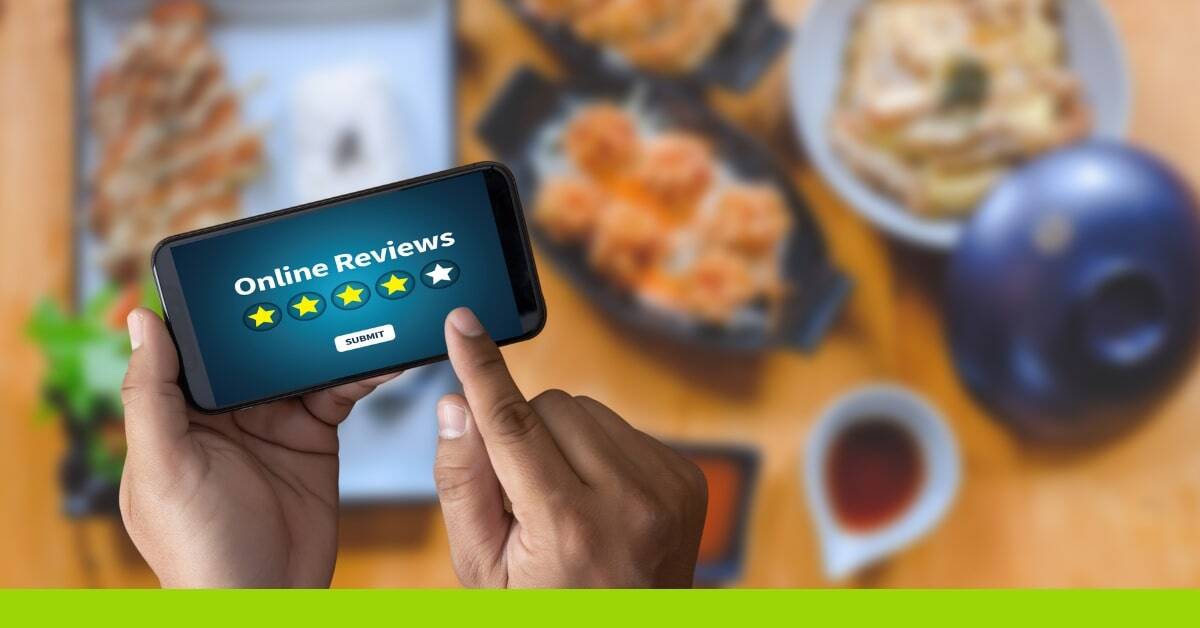
We’re thrilled to introduce Reputation Management, a new tool designed to help businesses actively manage their online presence. In a world where 7...

Happy new year! At Intouch Insight, we’re excited for what 2023 will bring for us and our partners. And we’re kicking it off with an all-new Customer...