How to Use your Mobile Forms Software to its Fullest Potential
If you're using mobile forms at your business to complete regular checklists, see insights and action problems, you're probably finding it pretty...
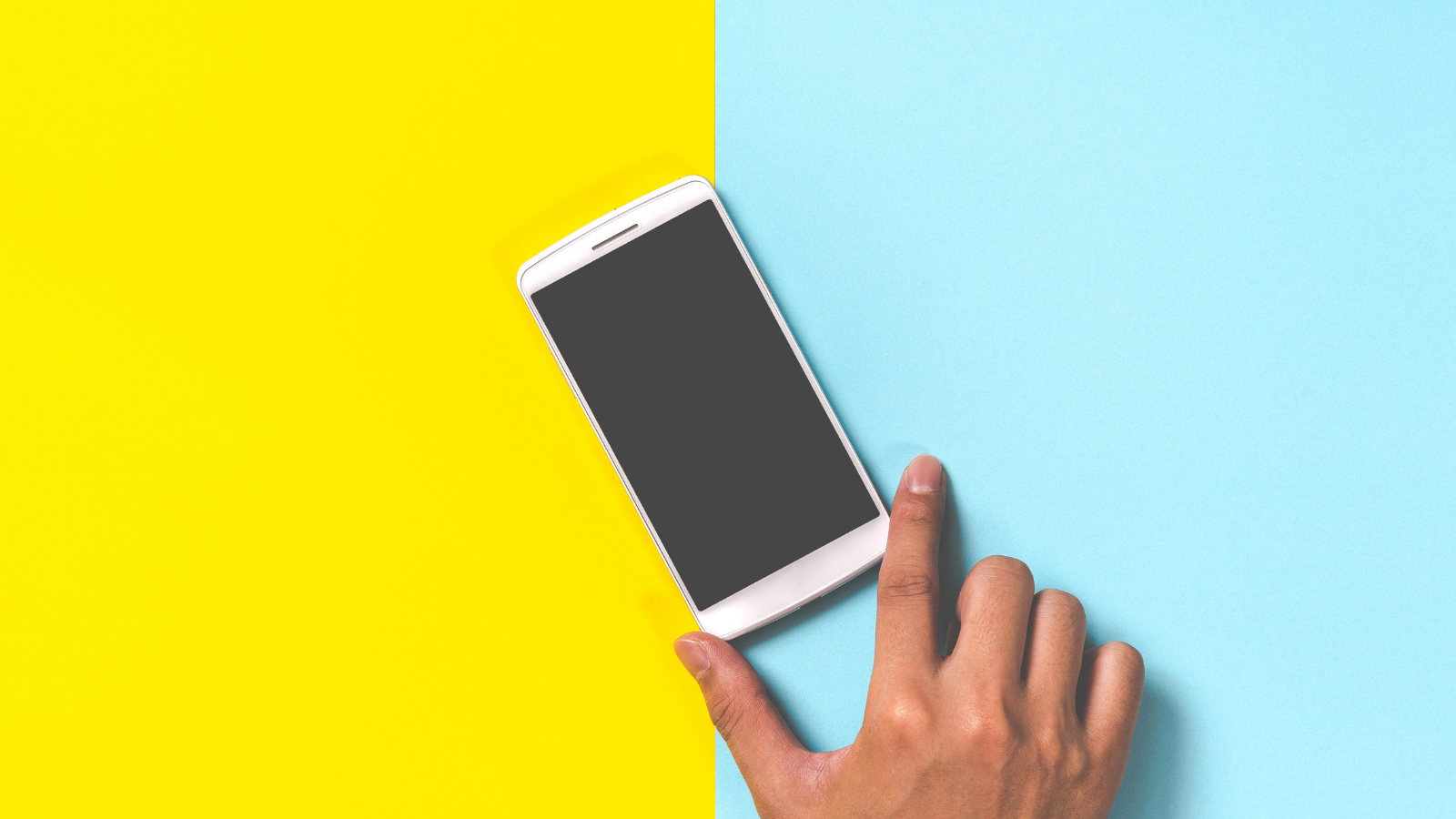
If you're using mobile forms at your business, you should quickly start to see improvements in time and cost savings across your organization.
If these savings are happening at a slower rate than you anticipated, or you're looking for ways to achieve even more savings and efficiencies - then you may not be taking full advantage of the feature set mobile form software offers.
Asking straight-forward and single response questions, using the most suitable form field/question type to collect answers, and using skip logic and answer piping, all help reduce the time it takes your teams to complete a form while providing you with clear, actionable answers. Below is a breakdown of how to use question-related features:
Get more detailed data by using more than simple yes/no questions when needed. With IntouchCheck, you can use the following form fields/question types:
Go beyond asking questions and get photo evidence so you can see things yourself. You can require teams to attach photos to ensure that tasks were completed properly, and that the results recorded match what’s being done on the floor. With time and geo-stamps, you can be sure the photo was taken at the right location, at the right time.
There are some questions you may want to ask that are not necessary or applicable to ask depending on answers to previous questions. Save your teams time and confusion by setting up your checklist with skip logic, so follow-up questions only appear based on the answer to the previous question.
Example: In a grocery store, you might have a question that asks if there were any expired food items on the shelves. If the answer is yes, you could then have another question that asks users to fill out the date of the expired items. However, if the answer is no - you would not need a follow up question.
Ensure that the proper teams and proper individuals have access to the right information in your forms. Create groups and add users and locations for each one. You can then decide who sees what, and which groups can access the reports and checklists for their specific location.
Example: Create a health and safety group for everyone who has specific training and create checklists for those team members to complete.
This prevents people from seeing data that is not relevant or not meant for them, while also guaranteeing that management and other stakeholders have access to results that allow them to do their jobs properly, while always improving.
Drill-down into your data to identify trends by region or location. You can also filter through data by date, checklist or organizational group. From there, you’re able to quickly point out trends and patterns and identify areas that need improvement.
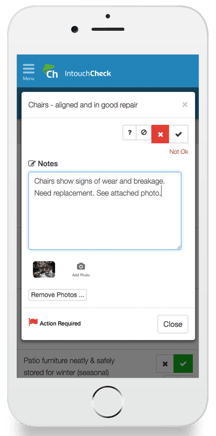
When completing a checklist, sometimes users will run into issues. Often times, these issues are simple enough that they can be resolved right then and there, while the auditor is still on site. Yet other times, it requires more action than this. Start by flagging an item for follow up.
Create action plans right from your reporting. When issues arise, you can leave comments for your teams to ensure that the proper next steps are taken to resolve any open items. If items need to be escalated, users can email manager's straight from their reporting as well.
Some items are best to be completed by specific team members. IntouchCheck lets you assign follow-up items to specific users and set due dates and timelines to ensure that issues are resolved in a timely manner and by the appropriate employee. If something starts occurring repeatedly, you can always create automatically set periods for actions required on specific items that you face often. This allows you to stay on top of your teams and keep operations running smoothly.
Mobile forms are a great tool to ensure that you’re easily and regularly collecting data, and managing issues properly. Get the most value from your mobile form software by utilizing the following features:
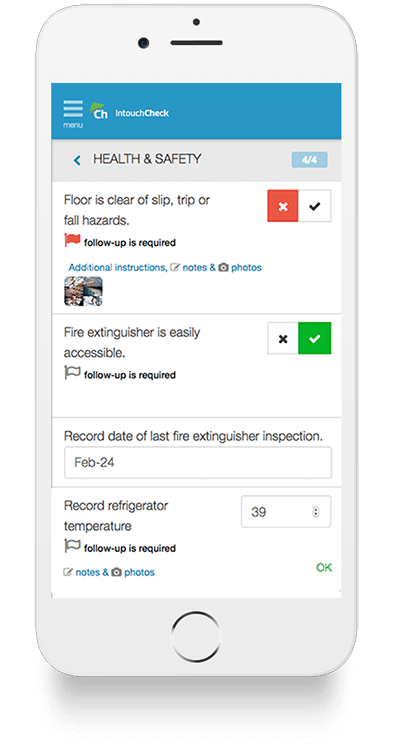
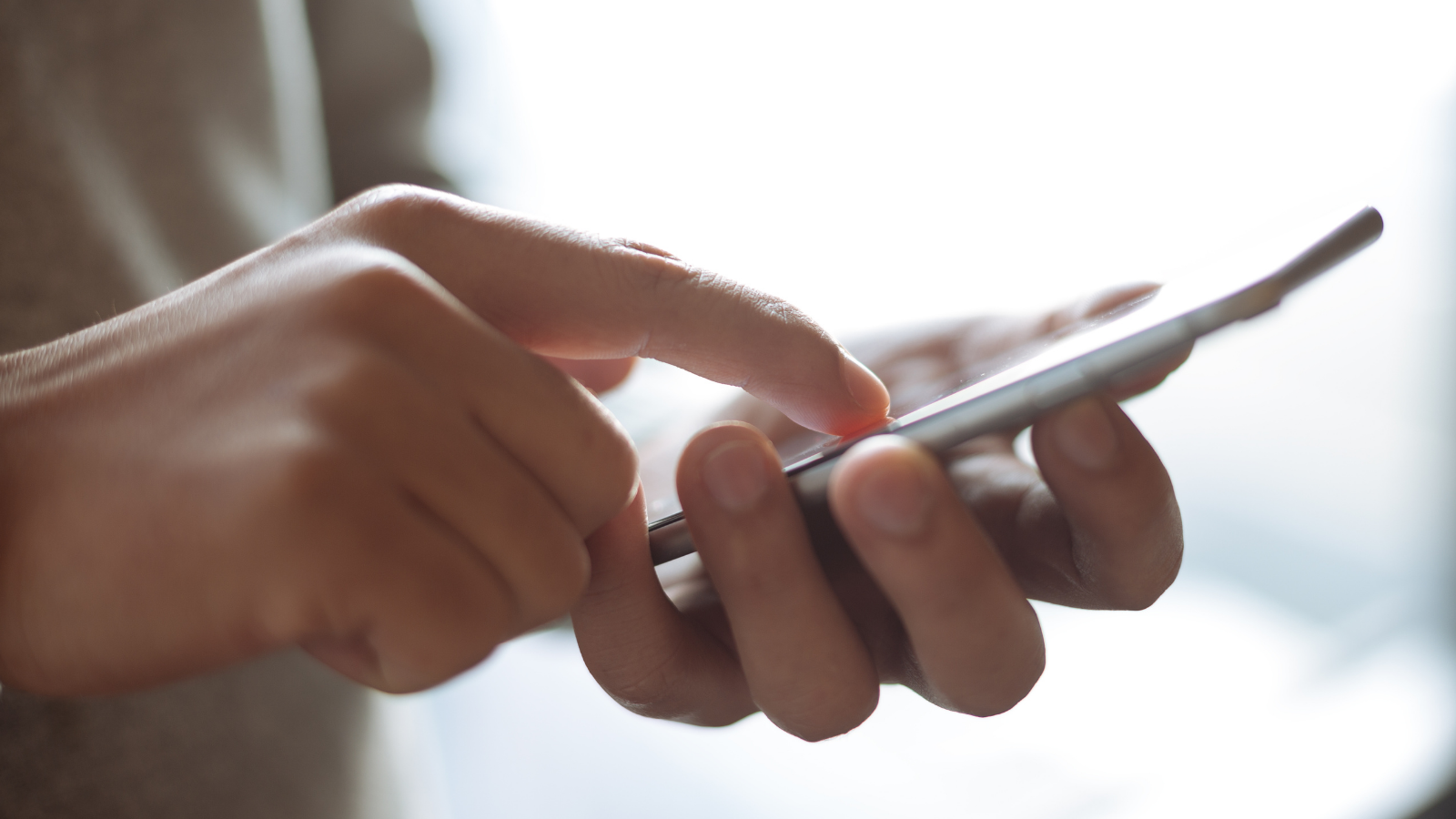
If you're using mobile forms at your business to complete regular checklists, see insights and action problems, you're probably finding it pretty...
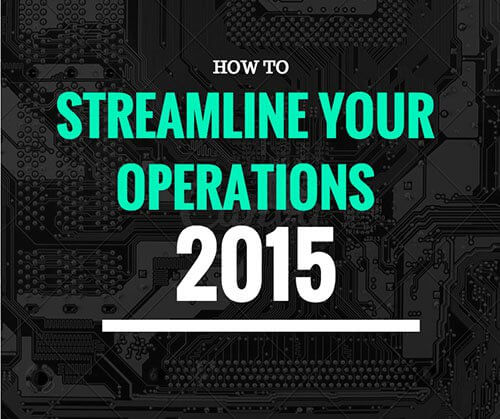
What are the major problems you’re enduring with your current process for managing operations? Employee productivity? Issue management and...
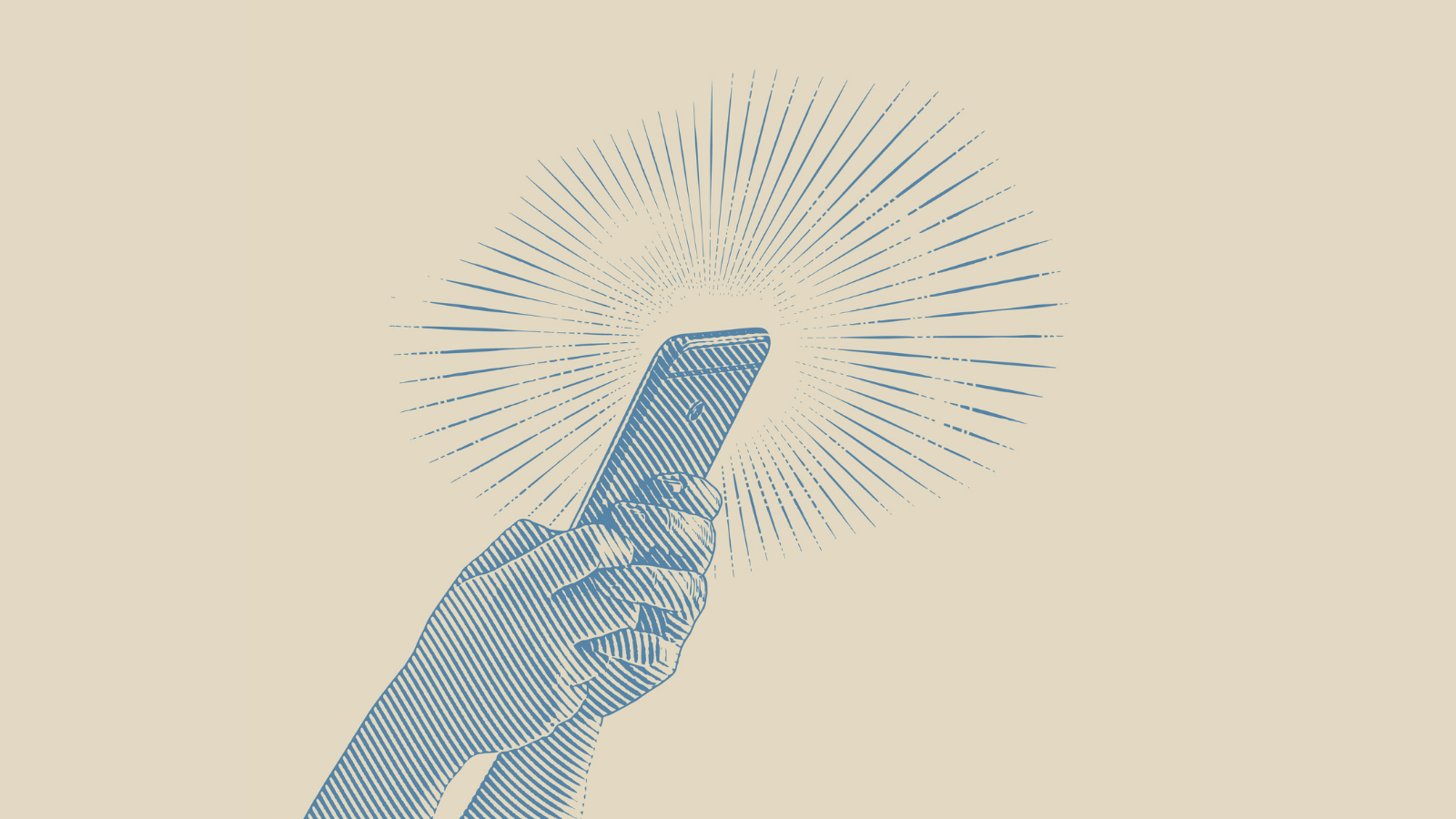
Regular operational audits and site inspection are invaluable methods to ensure your brand standards are being executed consistently across your...