Are You Getting the Most out of Your Mobile Forms Software?
If you're using mobile forms at your business, you should quickly start to see improvements in time and cost savings across your organization. If...
3 min read
Navi Vaid September 28, 2017
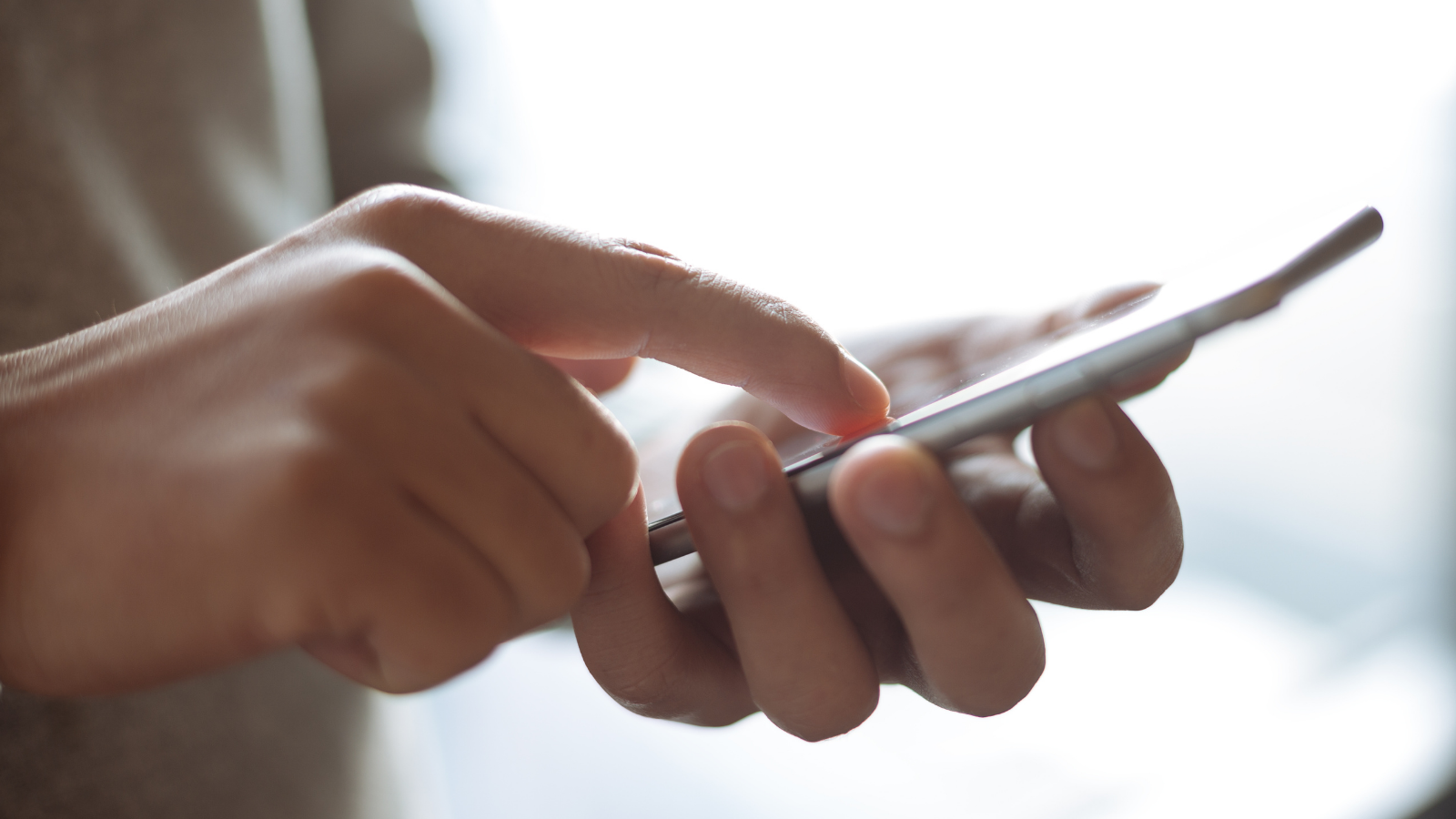
If you're using mobile forms at your business to complete regular checklists, see insights and action problems, you're probably finding it pretty easy to manage team performance and routine processes.
If this isn’t happening as effortlessly as you’d expected, then perhaps there is more to IntouchCheck that you have to discover. We want to ensure that you’re taking advantage of all available features and using the software to its fullest capacity.
If you aren't yet using a mobile forms software at your business, read below to find out how your business can benefit from some of IntouchCheck's top features.

If you’re using a mobile forms software at your business, we’re willing to bet that there are at least one or two checks that take place repeatedly. With IntouchCheck, you can schedule checklists that your teams are required to complete on an ongoing basis:
When creating checklists, there are often follow-up question(s) required based only on a specific response in the previous question. On paper, these types of follow-up questions would be visible by default - whether you want them to be or not. With mobile forms you have the option to hide or display follow-up questions based on previous answers populated. This prevents teams from entering erroneous data because all questions are in view and it’s assumed they also require a response.
Example: ‘First aid kit is adequately stocked.’
If the answer to this question is no, show the question ‘What items are missing from the first aid kit?’
Example: ‘What vehicle will you be using?’
Responses: 1. Truck 2. Crane or 3. Dump Truck
If the answer is 1., show the question ‘Can you drive a manual vehicle?’
If the answer is 2., show the question ‘Please provide your crane license number.’
Certain questions on a form may pull more weight than others and could have a larger impact on overall execution. If an answer is provided that is not adequate or not up to standards, you can set it up in IntouchCheck so that a certain response would fail the entire checklist. This ensures that the right team members are performing the proper checks and completing the right forms safely and correctly based on predetermined factors.
For example, if a user is completing a food safety checklist that requires them to handle food items, the first question might read ‘Do you have the proper rubber gloves?’ If the user answers no to that question, that would be an immediate fail as they wouldn't be equipped to touch any food items, and therefore could not complete this food safety checklist.
There is no shortage of features in Check that were created to make your regular inspections go as smoothly as possible. In order to easily manage your teams and prevent any potential issues in the field, take advantage of the following features:
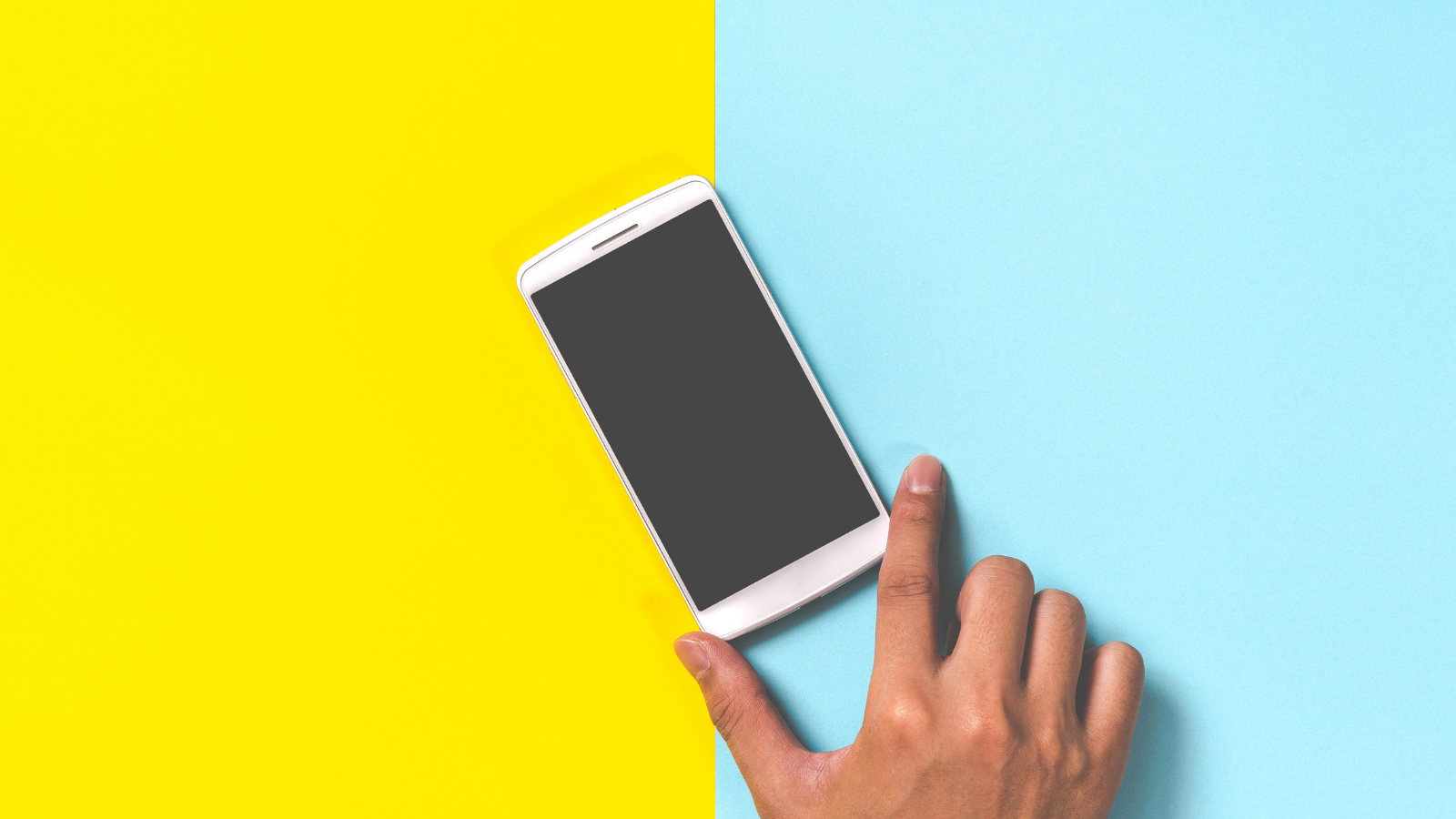
If you're using mobile forms at your business, you should quickly start to see improvements in time and cost savings across your organization. If...
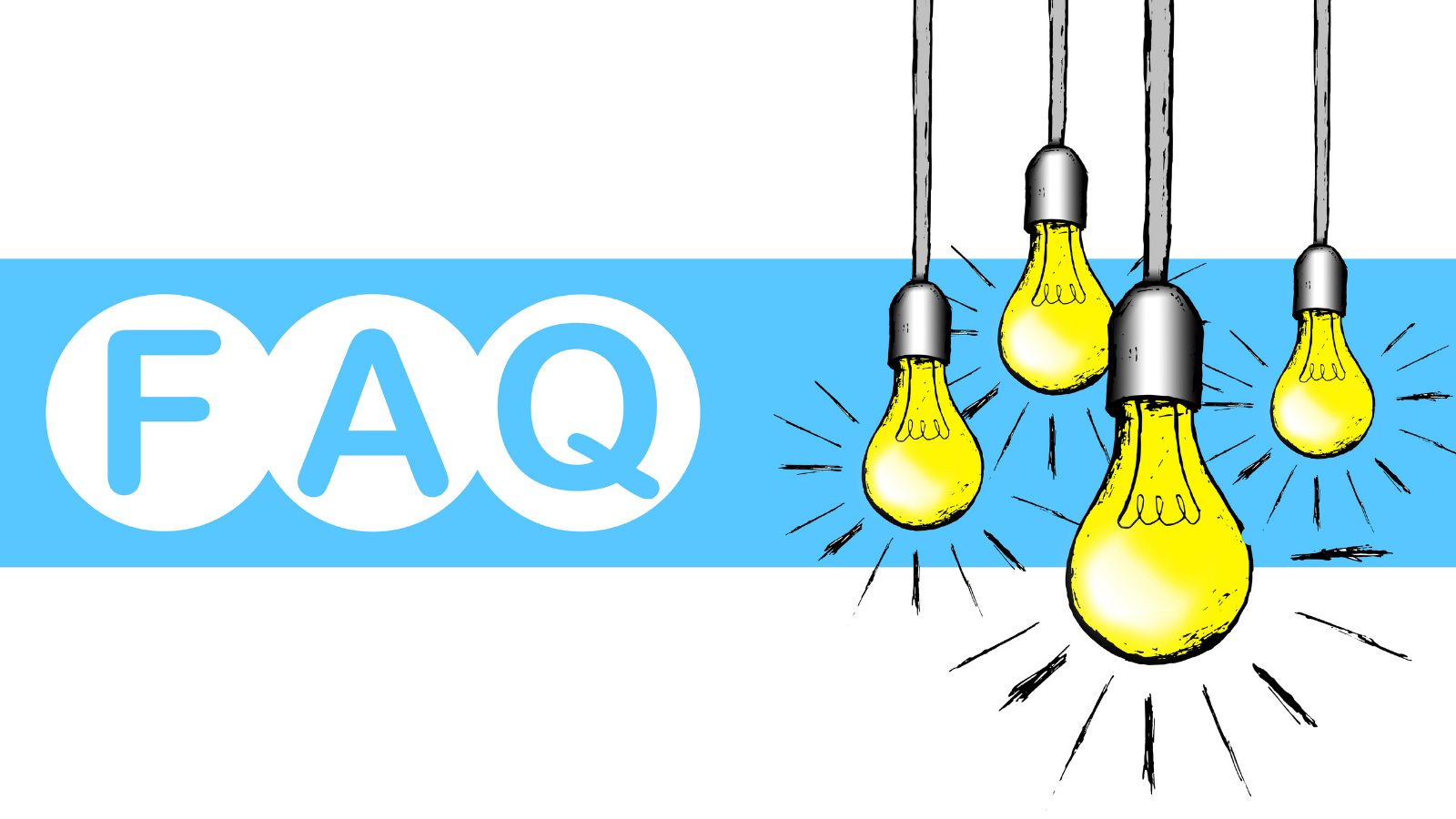
If you're considering making the switch from paper data collection processes to mobile forms, you probably have some questions about how the process...

At Intouch Insight, our priority is the people we work with every day. That means providing customers who use our software with the best tools...